Set certain fields to display based on the answer provided in a previous field
Implementing conditional logic is a great way to automate fields so that the correct information is collected based on only what applies to the signer. In some cases, a form has fields that are not required or are only required if applicable.
Supported Field Types
- Yes/No field
- Dropdown
- Checkbox
Steps
After you have uploaded your document and added signer information, conditional logic can be applied after you have added fields to your document.
- On the “Place Fields” step in the Editor, place all fields onto your document - including fields that will eventually be set to conditionally display.
- Click Signer Preview.
- Click the cog wheel ⚙️ on the qualifying question of your choice. Reminder, this should be a Yes/No, Dropdown, or Checkbox item.
- If you do not yet have a qualifying question, you can drag that input directly into the Signer Preview.
- Click “Logic” at the top right.
- Configure your logic! For example, When the answer is Yes, Then show Name Field.
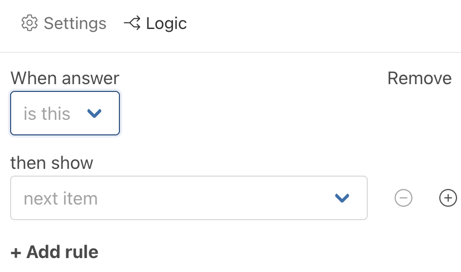
Conditional logic can be very helpful to simplify the signers experience. You can add multiple rules (+Add rule) to one question and even build out complex conditional logic with multiple qualifying questions.
When would Conditional Logic be helpful?
To simplify the users signing process, it can be helpful to add additional fields to help filter what they should and shouldn't complete. This is often used when a form includes ‘...., if any’ statements or has two different fields depending on what best applies to the signer. We see this often with forms where minors and parents need to sign or tax documents where not all info is required unless it pertains to the user.
Example
You are setting up a contract for your organization where you need to ensure the individual signing the contract is 18 years or older OR has a Parent/Guardian name and signature. In this case, you will add an additional field to direct the signer to sign or add Parent/Guardian signature.
‘Are you under 18? Select Y/N
If Y, Please provide additional details - reason, date, etc.?’
So in this case if the user answers No to the qualifying question, they will be prompted with an additional field. If the signer selects Y, no further details are needed; however if N is selected, the signer must have a parent or guardian sign an additional field.
Additionally, this field does not need to be mapped on the form, but will be displayed in Signer Preview. To only display this question in Signer Preview, drag your additional field onto the Signer preview version instead of the PDF preview.
For more information on how conditional logic could be helpful to you and your team, please email support@harbourshare.com.
