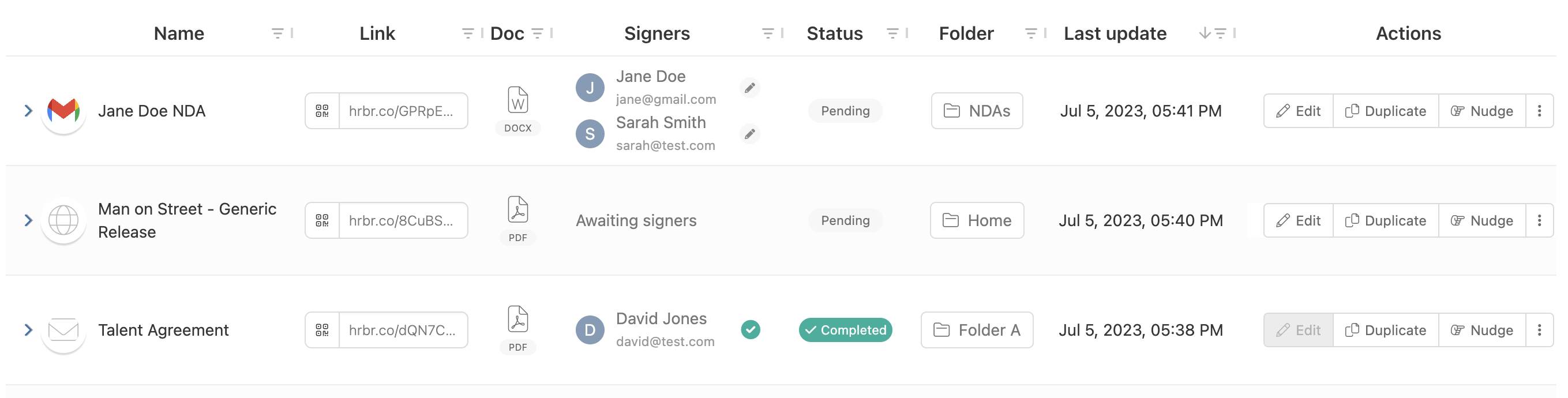Learn how to create the ultimate, custom, agreement tracking experience with your Harbour dashboard
Key Columns
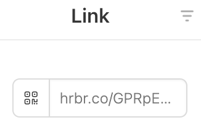 |
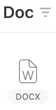 |
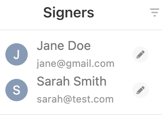 |
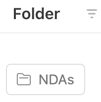 |
 |
- Link - quickly copy URL or view/edit QR code
- Document - view agreement document
- Signers - view signer data quickly and even edit provided the person has not already signed
- Folder - view the destination folder and click to update if the agreement has not already been completed
- Groups - share your link to Admins of groups that you are a part of
Sorting and Filtering
Click on any column header to quickly sort by that data. You'll also see a new filter icon on each column that exposes brand new search and filter option specific to items in that column.
Sharing to Groups
Click the + under the Group column on any link. You'll have the option to share that link to any group which you are a part of. This will make the link visible to the group Admin(s) on their dashboard.
Customize and Re-sequence
Click the columns menu to add or remove columns. You can also drag columns to re-sequence and then save your own custom layout by clicking that option in the Columns menu.