Drafts, Workflows, and Speedy “I am the Only Signer” updates
This May we've release a number of big updates! Explore the new Drafts section, Shared Notes, and “I am the Only Signer” functionality.
Drafts
- Find all of your drafts in the dedicated Drafts section of Harbour, accessible in the left navigation.
- You can start a new draft from a blank document, upload your own, or even start a draft from a template. Then share with others to collaborate, and keep track with statuses.
- Whether you've just uploaded an agreement or have started adding fields, your work will be auto-saved and accessible in Drafts. That's right, you can start building an agreement, exit Harbour, and then return right where you left off.

Workflows
- Set up any variety of approval flows for your organization!
- We support multiple approvers, tiered approvals, and even auto-triggered email notifications.
- Emails can also be customized to include details from the contract itself. For example, notify your approval team with a call out highlighting the event name and fee amount from your contract.
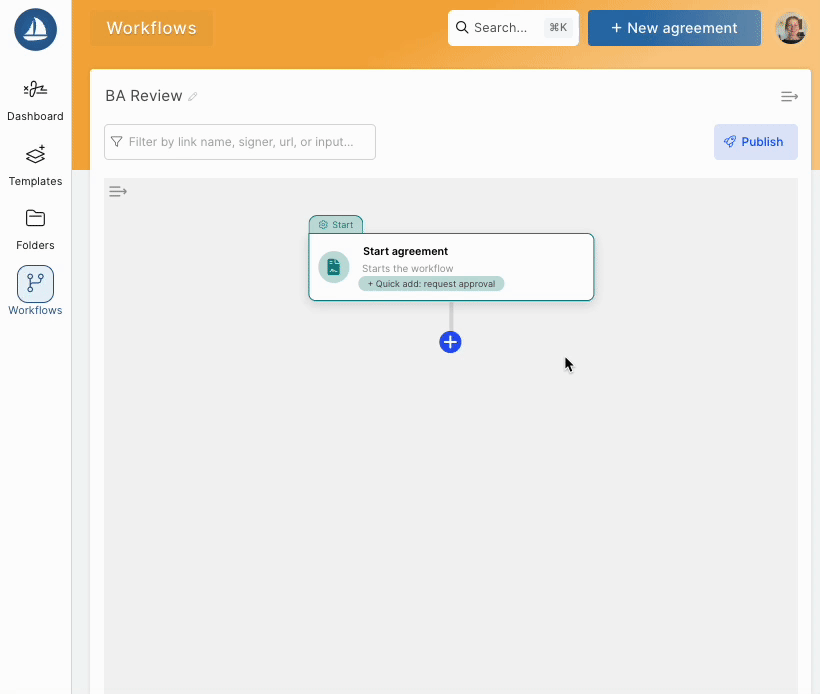
Quick sign with “I Am The Only Signer” + AI Fields
- Now, quickly complete and sign a document in seconds! Simply upload the document you need to sign, then let Harbour do the work. We will auto-flag areas for you to complete. You can add your saved signature with a single click.
- After completing the document, you can send, save, or download.
- Our latest update now includes improved auto-placement of fields, support for date fields, and increased speed.
- To get started just click the "only signer" box when creating a new agreement:

Group Sharing

- With User Groups in place, you can share templates and links. Contact Harbour support or your Harbour administrator for help setting up User Group.
- For templates, click Share on any template group and all templates in a section will become accessible to use by members of the group(s) you select. When a link is created from that template, it will automatically be shared with the group.
- To share an uploaded (non-template) link, click the + under the Group column on any link.
- Any shared links will be accessible by Group Admins via their own dashboard.
If you would like to schedule time with a member from our Customer support team to go through any of these updates or chat through all things Harbour, please contact us at support@harbourshare.com.
