Connect your organization's Microsoft Single Sign On (SSO) to Harbour
Connection steps
** The below can be completed by your organization's Microsoft Admin **
1) Visit the Harbour login URL for your organization account:
https://<YOUR SUBDOMAIN>.myharbourshare.com/home
2) Click login with Microsoft button:
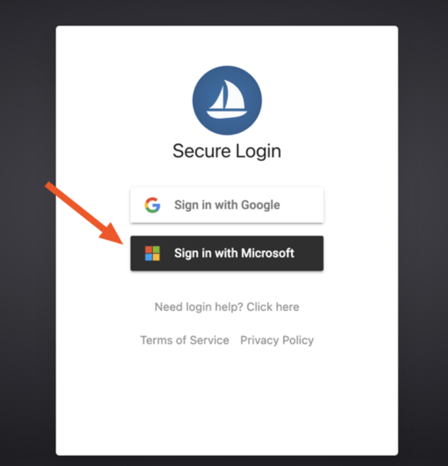
3) Log in with the organization's Microsoft admin username/email.
4) [Special step] As admins, they will additionally, uniquely see this additional "admin consent" screen to add app for organization use:
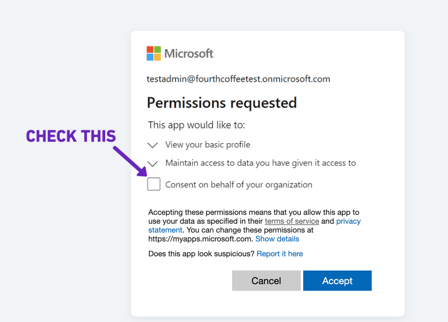
FYI- MS FAQ: https://docs.microsoft.com/en-us/azure/active-directory/develop/application-consent-experience
If needed, this can be enabled here for the organization by your MS Admin:
https://learn.microsoft.com/en-us/azure/active-directory/manage-apps/configure-admin-consent-workflow#enable-the-admin-consent-workflow
https://aad.portal.azure.com/#view/Microsoft_AAD_IAM/ConsentPoliciesMenuBlade/~/UserSettings
If needed, this can be enabled here for the organization by your MS Admin:
https://learn.microsoft.com/en-us/azure/active-directory/manage-apps/configure-admin-consent-workflow#enable-the-admin-consent-workflow
https://aad.portal.azure.com/#view/Microsoft_AAD_IAM/ConsentPoliciesMenuBlade/~/UserSettings
5) They will then be logged into Harbour, and then other regular members of the organization can log in too.

