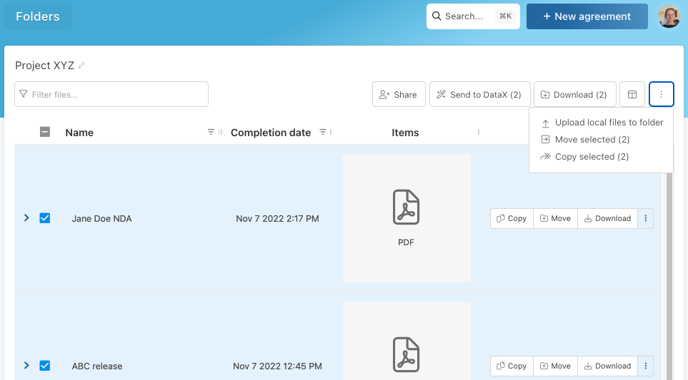Store, organize, and share your completed agreements using Folders
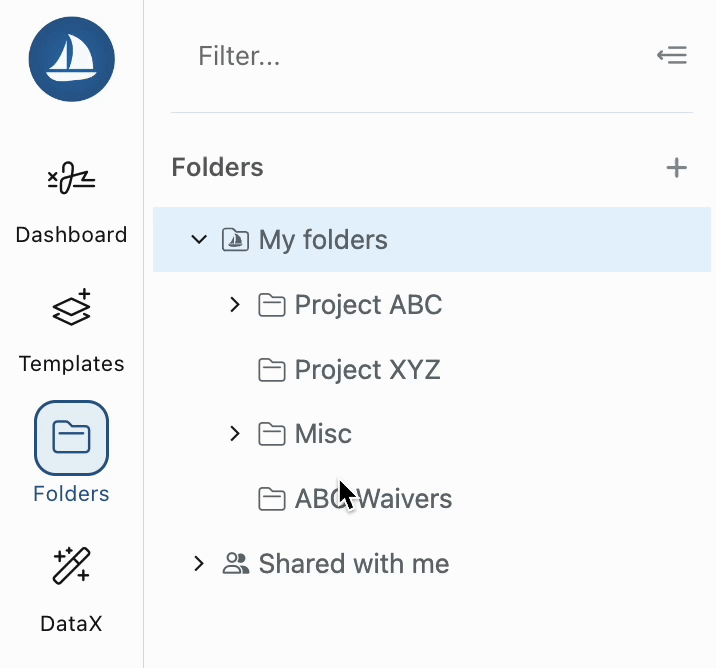
Your Folders side panel allows for quick viewing, organization, and sharing of your items. Read on to learn more!
- Organizing and renaming folders
- Sharing folders
- Downloading folder items
- Moving / Copying folder items
Organizing and renaming folders
Simply drag and drop to reorganize folders. When organizing folders, the sharing permissions on the highest level folder will apply to all subfolders. For example, if Folder A has been shared with your whole organization and you drop Folder B into folder A it will then also be shared with your whole organization.
To rename, click the overflow menu (...) on the far right of the folder name and then click Rename.
Sharing folders
You can share any folder that you are the owner of or have been granted editor rights to. Simply click the overflow menu (...) on the far right of the folder name and then click Share. You can also Share a folder by clicking Share at the top right above the folder items.
More details on sharing options can be found here.
Downloading folders
This is also an overflow menu item. You'll see the option to download all of the files into a Zip file, or you can download the data into a spreadsheet (CSV). To download just individual item(s) from a folder, select the items you wish to download in the grid on the right and then click the download button at the top right.
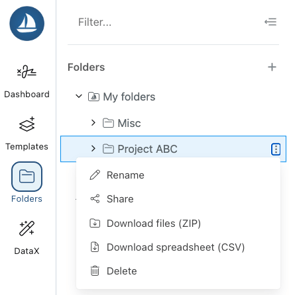
Moving or Copying items to other folders
You can individually move items by clicking Move or Copy in the Actions menu on that item.
To move multiple items at once, select the items and then click the overflow menu at the top right and you'll see your Move and Copy selections.